.png)
As you’re probably aware, the internet contains a rich collection of data stored in files that can be used for analysis or to build tools. Files containing data on weather, economic indicators and sports statistics, to name just a few, are scattered around the web as free resources. Alteryx contains tools that allow us to automatically download these files, save them in a different location and use when required.
In this tutorial we will use Alteryx Download Tool to download a text file from the met office website containing historical weather data that is updated monthly and save it as a file locally.
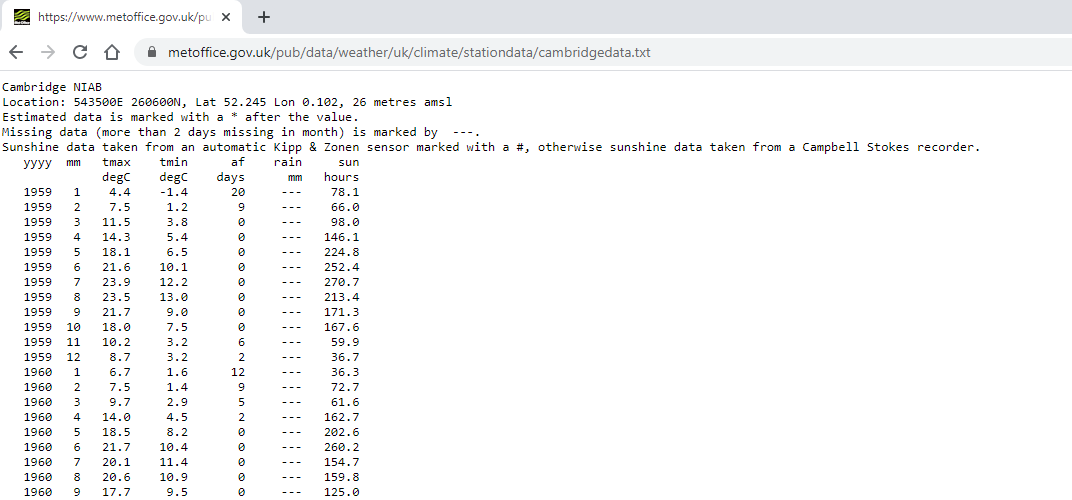
This process can be done with any file that Alteryx can import and that is stored on the internet, an FTP server or any location that has a URL.
First we need to add a Text Input tool to our workspace.
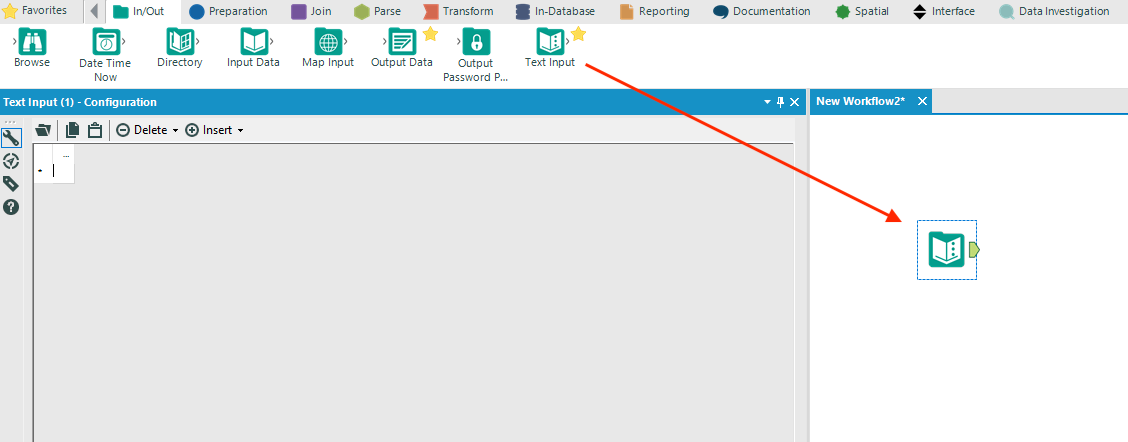
We use this to declare the url of the file we are going to import and also the destination file for the data. Let’s create two columns called “URL” and “Destination” in the tool and then fill in a row with our required url and destination file.
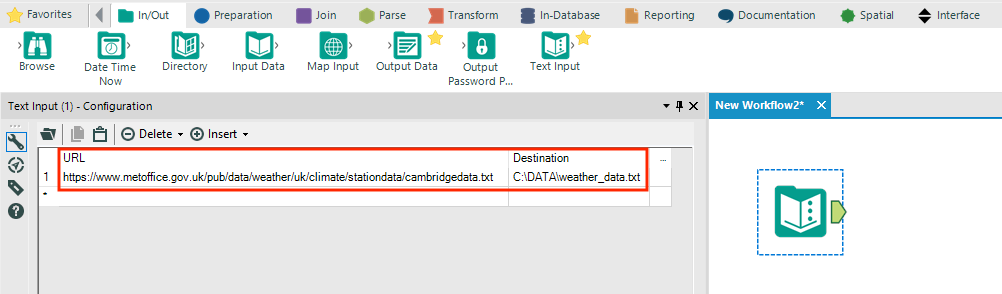
Next we’ll search for the Download tool and drop into our workspace, connecting it to the output of the Text Input tool.
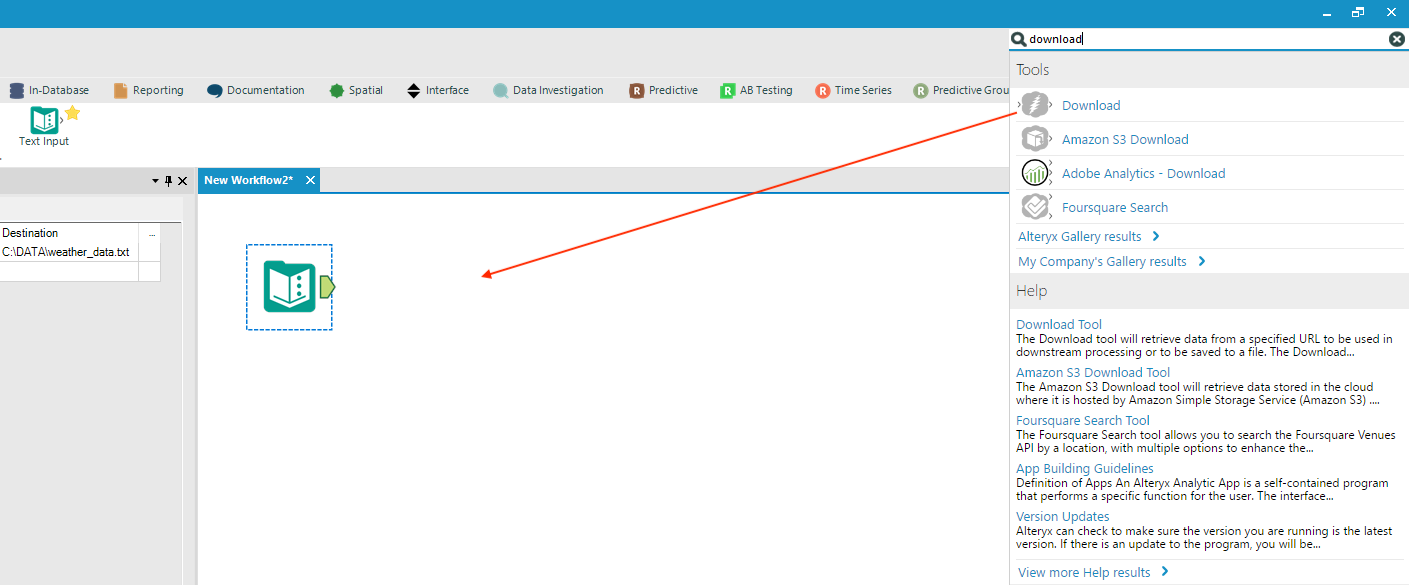
Our final step is to open the Download tool configuration window and set the “URL Field” parameter to the URL field from our Text Input tool and then set the “To a File” parameter to get “Filename from a Field” and use the Destination field we created in the Text Input tool.
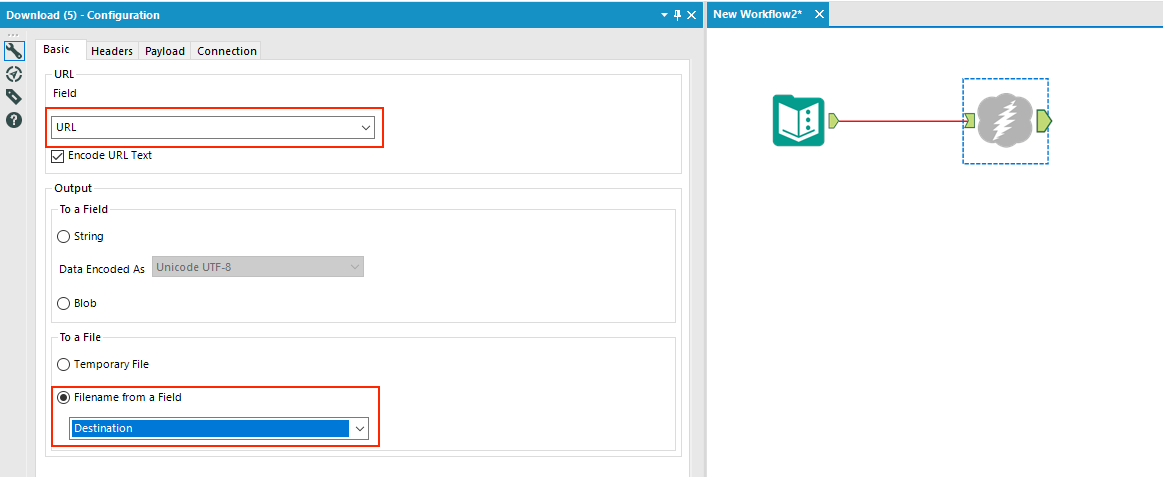
If we run the workflow and check our destination file then we should now see the weather data from the MetOffice file. We can then schedule this workflow monthly to automatically have this file updated with the latest data.
There we have it, a simple yet powerful workflow for downloading internet files using Alteryx.